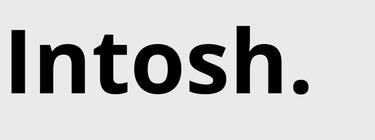Remote Support
Click the Download Button.
Tap or click the "Download TeamViewer" button below to begin downloading the TeamViewer software. This secure tool allows our technicians to connect to your computer remotely.
Install TeamViewer
Once the download is complete Open the file. Follow the installation Instructions. Choose "Basic Installation" and select "Personal / non-commercial use", then click "Accept & Finish"
Share your ID & Password with us
After TeamViewer Opens, you'll see a window with your ID and temporary password. An Intosh technician will ask you for these numbers when it's time to begin your support session.
What to expect during the Session
Our technician will use TeamViewer to view or control your screen to resolve the issue. You'll be able to see everything they do, and you can end the session at any time. No sensitive information will be accessed unless you give direct permission.
Team Viewer


For Windows users:
Click the button below to download AnyDesk for Windows.
Open the downloaded file (AnyDesk.exe).
Allow permissions if prompted.
Share the 9-digit address shown in the app with your technician.
Keep AnyDesk open you're ready for support.
For macOS users:
Click the button below to download AnyDesk for macOS.
Open the downloaded .dmg file and drag AnyDesk into the Applications folder.
Open AnyDesk from Applications.
macOS will ask for permissions click "Open System Settings" and grant:
Screen Recording
Accessibility
Full Disk Access (if needed)
Share the 9-digit address with your technician and keep the app open.
Anydesk
CONTACTS
2820 Townsgate Road, Suite 109
Westlake Village, CA 91361
805-371-6111
support@intosh.net